Command Palette
Vue Omnibar
Create modal popups that emulate omnibar, command palette, open anywhere, or other "search and act" functions/features
Project
Demo
Or press shift p
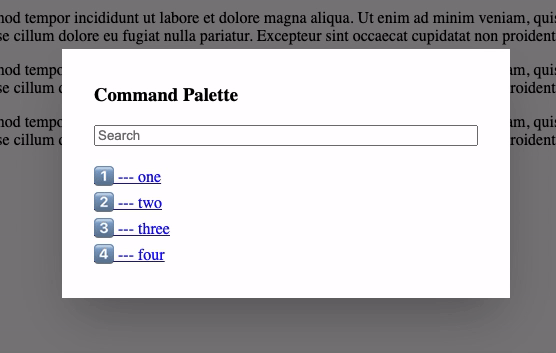
Features
- built-in filtering using Fuse.js
- custom key combo support
- listens for
esckey - bring your own styling (basic styles included)
- arrow key support
- uses slots for best flexibility
- "off-click" closes the modal
Installation
npm install vue-omnibar
Global Usage
import Vue from 'vue';
import Omnibar from 'vue-omnibar';
Vue.component('omnibar', Omnibar);
In Single File Components
import Omnibar from 'vue-omnibar';
export default {
// ...
components: {
Omnibar,
},
// ...
};
Usage
<template>
<div id="app">
<omnibar :data="data" :initial="data.slice(0, 4)">
<h3 slot="header">Command Palette</h3>
<!-- the data to show when nothing has been typed -->
<!-- if the initial data is empty, nothing is shown -->
<template #initial="{ initial }">
<div v-for="item in initial" :key="item" class="omnibar-search-initial-list">
<a href="#" @click.prevent="handleClick(item)" v-text="item"></a>
</div>
</template>
<!-- the filtered results based on the what is being typed -->
<template #results="{ results }">
<div v-for="item in results" :key="item" class="omnibar-search-results-list">
<a href="#" @click.prevent="handleClick(item)" v-text="item"></a>
</div>
</template>
</omnibar>
</div>
</template>
<script lang="ts">
import Vue from 'vue';
import Omnibar from '@/omnibar.vue';
export default Vue.extend({
name: 'OmnibarExample',
components: {
Omnibar
},
data() {
return {
data: [
'1️⃣ --- one',
'2️⃣ --- two',
'3️⃣ --- three',
'4️⃣ --- four',
'5️⃣ --- five',
'6️⃣ --- six',
]
};
},
methods: {
handleClick(item: any) {
window.alert(item);
}
},
});
</script>
<style type="text/css">
.omnibar-search-list a {
display: inline-block;
width: 100%;
}
</style>
Opening Programmatically
<!-- the `openOmnibar` event can be called anyway and will trigger the modal to open -->
<button type="button" @click.prevent="$root.$emit('openOmnibar')">Show Omnibar</button>
<!-- if there is a `name`, the event will have the name appended: `'openOmnibar.myName'` -->
<button type="button" @click.prevent="$root.$emit('openOmnibar.myName')">Show "myName" modal</button>
<!-- you can also close the modal with the opposite event: `'closeOmnibar.myName'` -->
<button type="button" @click.prevent="$root.$emit('closeOmnibar.myName')">Close "myName" modal</button>
Available Props
- name:
string | boolean | null- namespace the modal and the open event (default:'') - data:
Array<any | Record<string, any>>- the data to filter when typing (required) - initial:
Array<any | Record<string, any>>- the data to show when the field is empty (default:[]) - keybinding:
Array<string> | null- combination of keys that need to be pressed (default:['shift', 'p']) - shadow:
boolean- add a shadow to the view box (default:true) - overlay:
boolean- show an overlay under the view box (default:true) - options:
Fuse.IFuseOptions<string>- options to pass to Fuse.js (see options page) (default:{})
Development
npm run serve: run a development server with a theserve.vuepagenpm run build: generate the build output